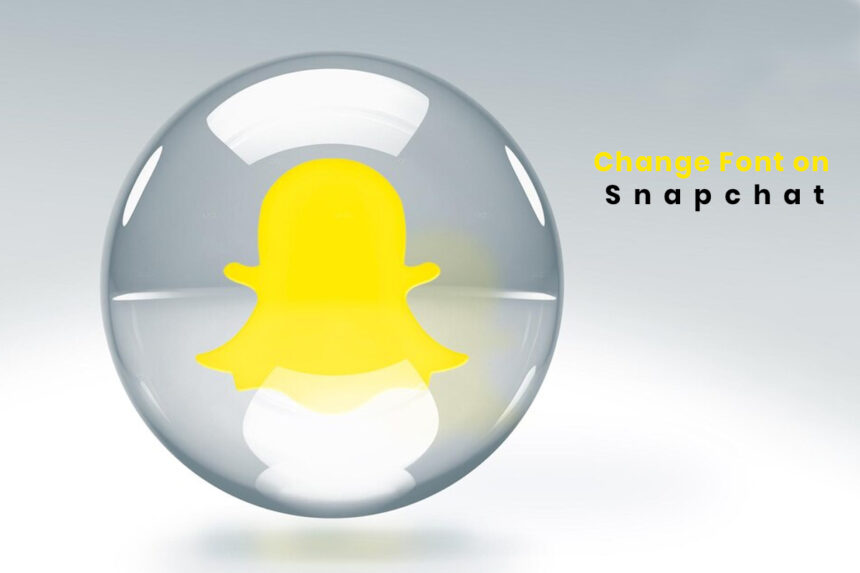Snapchat has become a widely popular social media platform, especially among the younger generation. One of the reasons for its popularity is the ability to add fun and creative elements to your snaps, including changing the font style. Whether you want to add a personal touch to your snaps or simply make them stand out, changing the font is a great way to do it. In this comprehensive guide, we’ll explore various ways to How to Change Font on Snapchat, including using built-in features, third-party apps, and even some creative workarounds. We’ll also address some frequently asked questions to help you get the most out of this feature.
Ways to Change Font on Snapchat
Here we are going to share some of the proven methods by which you can be able to change font on shanpchat. So, if you are the one who wants to know about those methods then keep reading this guide till the end.
Using Snapchat’s Built-in Font Options
Snapchat offers a few built-in font options that you can use to spice up your snaps. Here’s how to access them:
- Open Snapchat and take a snap or upload a photo.
- Tap the “T” icon at the top of the screen to enter text mode.
- Type your text and tap the “T” icon again to access the font options.
- Swipe left or right to cycle through the available fonts.
- Using Third-Party Apps
While Snapchat’s built-in font options are limited, there are several third-party apps that offer a wider variety of fonts and text styles. Here are a few popular options:
- Font (iOS only): This app offers a vast collection of fonts, including stylish and creative options. Simply install the app, select your desired font, and copy and paste the text into Snapchat.
- Fonts Keyboard (Android only): This keyboard app allows you to access and use a wide range of fonts directly within Snapchat or any other app on your Android device.
- Font Candy (iOS and Android): This app offers a variety of fonts, text styles, and even background options for your text. You can create your text within the app and then save it as an image to share on Snapchat.
- Using Photo Editing Apps
If you prefer more control over your text and its placement, you can use photo editing apps to add text with custom fonts to your snaps. Here’s how to change font on snap by using editing apps.
- Open a photo editing app like Canva, Snapseed, or Adobe Photoshop Express.
- Import or take a photo within the app.
- Use the text tools to add your desired text and choose a font from the app’s library.
- Save or export the edited photo and upload it to Snapchat.
- Creating Your Own Font Overlays
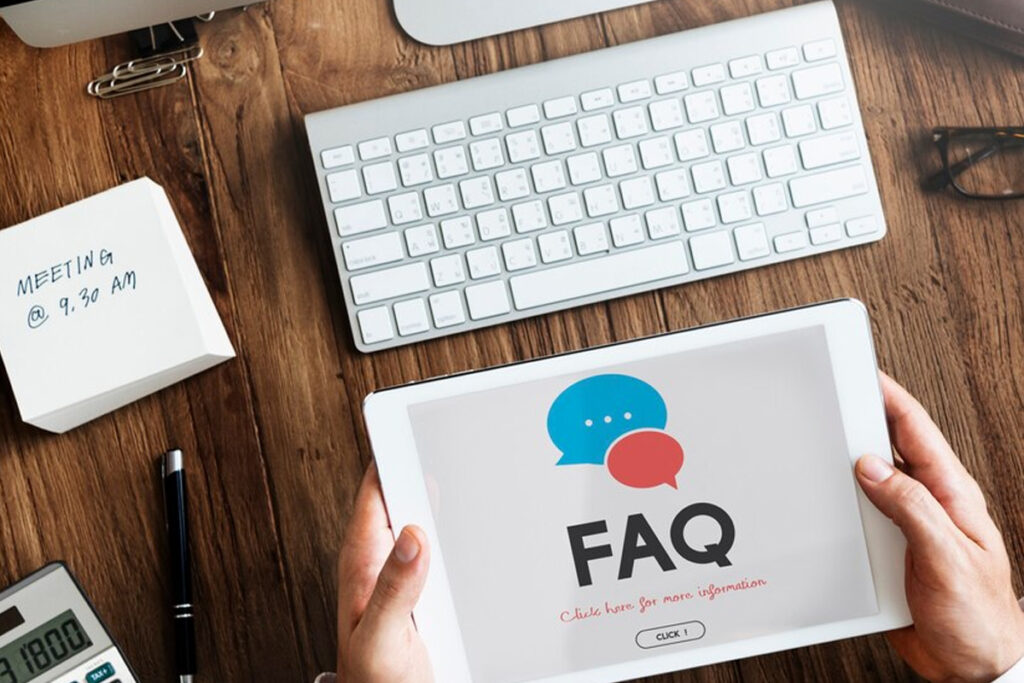
For a more creative approach, you can create your own font overlays using graphic design software like Adobe Photoshop or Canva. Here’s the general process of how to change font on snapchat android using own font:
- Open your graphic design software and create a new project with the desired dimensions (e.g., the size of a Snapchat photo).
- Use the text tools to add your desired text and choose a font from the software’s library.
- Save the text as a transparent PNG file.
- Open Snapchat, take a snap or upload a photo, and use the “Scissors” tool to add your custom font overlay.
Read More Blog: How to Recover Deleted Voicemail On Android?
Conclusion
Changing the font on Snapchat can be a fun and creative way to add personality to your snaps. Whether you use Snapchat’s built-in options, third-party apps, or photo editing tools, there are plenty of ways to experiment with different font styles. Remember, the key is to find a font that complements your snap’s content and overall aesthetic. Don’t be afraid while trying out these options until you find out the appropriate one.
FAQs
Can I use any font on Snapchat?
Unfortunately, no. Snapchat has a limited built-in font library, and you’ll need to rely on third-party apps or workarounds to access a wider range of fonts.
Will changing the font affect the quality of my snaps?
Using Snapchat’s built-in font options or third-party apps like iFont or Fonts Keyboard should not affect the quality of your snaps. However, if you’re adding text overlays using photo editing apps, the quality may slightly degrade depending on the app and your export settings.
Can I save my custom font settings for future use?
No, Snapchat does not allow you to save custom font settings. You’ll need to apply your desired font each time you want to use it.
Are there any limitations to using custom fonts on Snapchat?
While using custom fonts is generally allowed, you should be mindful of any copyright or licensing restrictions associated with the fonts you use, especially if you plan to share your snaps publicly or commercially.
Can I change the font color on Snapchat?
Yes, Snapchat allows you to change the color of your text. Simply tap the “T” icon after entering text mode, and you’ll see options to adjust the text color, background color, and more.