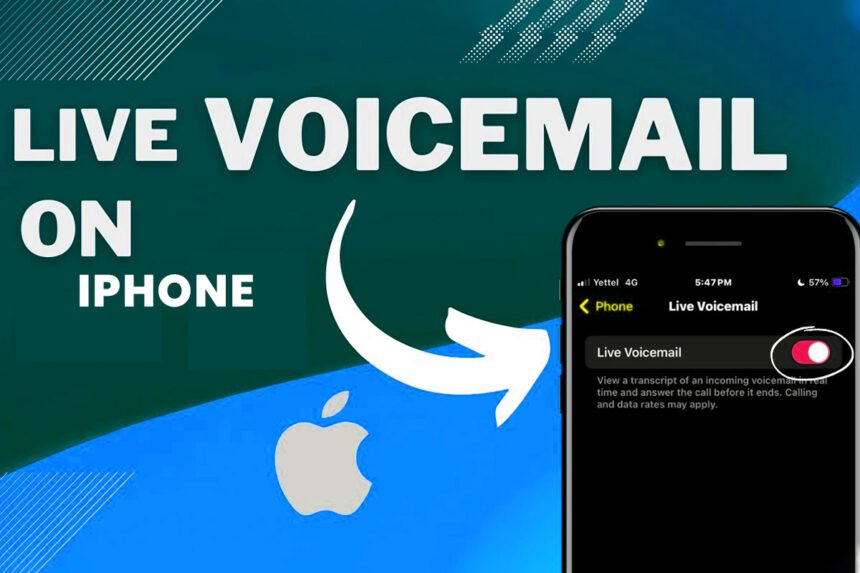For iPhone users, the Live Voicemail feature is a convenient way to stay on top of your voicemails. It allows you to see a transcription of the voicemail as it’s being recorded, so you can decide whether to pick up the call or let it go to voicemail. However, sometimes this feature can stop working, leaving you frustrated and missing important messages. In this article, we’ll explore the reasons behind Live Voicemail not showing on your iPhone and provide you with a step-by-step guide to fix the issue.
About Live Voicemail on iPhone
Before we dive into the troubleshooting process, let’s first understand what Live Voicemail is and how it works. Live Voicemail is a feature available on iPhones running iOS 10 or later, and it’s supported by most major carriers in the United States. When someone leaves you a voicemail, your iPhone will display a transcription of the message in real-time, allowing you to read it as it’s being recorded.
Common Issues with Live Voicemail
There are several reasons why Live Voicemail might not be showing on your iPhone. Here are some of the most common issues:
- Network connectivity issues: Live Voicemail requires a stable cellular or Wi-Fi connection to work correctly. If your connection is weak or intermittent, the feature might not function correctly.
- Incorrect voicemail settings: Sometimes, the issue might be related to your voicemail settings being misconfigured.
- Software glitches: As with any software, bugs or glitches can sometimes cause Live Voicemail to malfunction.
- Carrier-related issues: In some cases, the problem might be on the carrier’s end, and they might need to resolve it from their side.

Step-by-Step Guide to Fix Live Voicemail Not Showing
Now that you understand the potential causes, let’s go through the steps you can take to fix Voicemail not showing on your iPhone.
1. Ensure Voicemail Settings are Correct
The first step is to ensure that your voicemail settings are configured correctly. Here’s how you can check and adjust them:
- Go to Settings > Phone
- Tap on Change Voicemail Password
- Enter your voicemail password and tap Done
- Ensure that the Visual Voicemail option is turned on
2. Check Network Connection and Signal Strength
Live Voicemail requires a stable network connection to function correctly. Check if you have a strong cellular or Wi-Fi signal by looking at the signal strength indicator in the top-right corner of your iPhone’s screen. If the signal is weak, try moving to a different location or turning on Airplane Mode and then turning it off again to refresh your network connection.
3. Restart Your iPhone
Sometimes, a simple restart can resolve software-related issues. To restart your iPhone, press and hold the Power button until the “Slide to Power Off” slider appears on the screen. Slide the slider to turn off your device, wait for a few seconds, and then press the Power button again to turn it back on.
4. Update iOS Software
Apple regularly releases software updates that address various bugs and issues. Ensure that your iPhone is running the latest version of iOS by going to Settings > General > Software Update. If an update is available, follow the on-screen instructions to download and install it.
5. Reset Network Settings
If the issue persists, you can try resetting your iPhone’s network settings. This will reset all your Wi-Fi passwords, cellular settings, and VPN configurations, so make sure to have those details handy before proceeding. To reset network settings, go to Settings > General > Reset > Reset Network Settings.
6. Contact Carrier Support
If none of the above steps work, the issue might be related to your carrier’s network or voicemail system. In this case, you’ll need to contact your carrier’s customer support for further assistance. They might be able to provide you with additional troubleshooting steps or resolve the issue from their end.
7. Alternative Solutions and Workarounds
If Live Voicemail continues to give you trouble, consider using alternative solutions or workarounds. For example, you can check your voicemail manually by dialing your voicemail number or using a third-party voicemail app that offers transcription services.
Also Read: How To Text Someone Who Blocked You?
Conclusion: Enjoying Seamless Live Voicemail Experience
Live Voicemail is a handy feature that can save you time and help you prioritize important calls. By following the steps outlined in this guide, you should be able to resolve any issues you’re experiencing with Live Voicemail not showing on your iPhone. Remember to keep your iOS software up to date, maintain a strong network connection, and contact your carrier if the problem persists. With a bit of troubleshooting, you’ll be able to enjoy a seamless Live Voicemail experience once again.
FAQs
1. Can I use Live Voicemail on any iPhone model?
No, Live Voicemail is only available on iPhone models running iOS 10 or later versions. If you have an older iPhone model, this feature might not be support.
2. Do I need to pay extra for Live Voicemail?
No, Live Voicemail is a built-in feature on compatible iPhones and is usually include in your carrier’s voicemail service at no additional cost.
3. Can Live Voicemail transcribe voicemails in languages other than English?
Yes, Live Voicemail supports transcription in various languages, depending on your iPhone’s language settings and carrier support.
4. Will Live Voicemail work if I’m outside my carrier’s coverage area?
Live Voicemail requires a cellular or Wi-Fi connection to function correctly. If you’re outside your carrier’s coverage area or don’t have a stable internet connection, Live Voicemail might not work as expected.
5. Can I save or share Live Voicemail transcriptions?
Yes, you can save or share Live Voicemail transcriptions by tapping on the voicemail message and selecting the appropriate option from the menu.