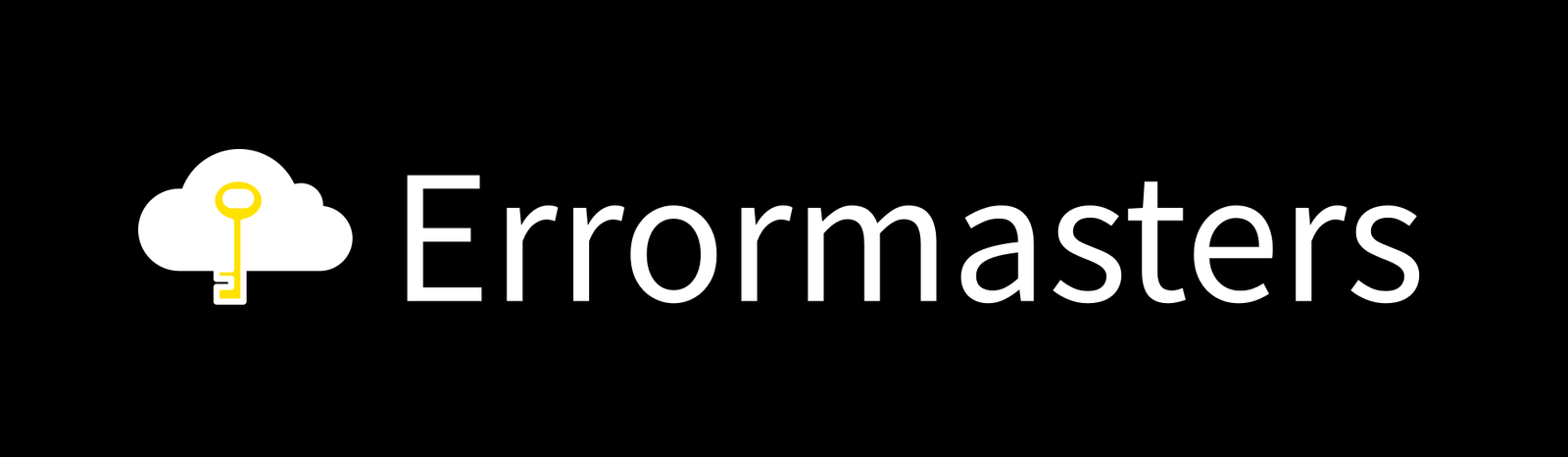iPhone Won’t turn on In today’s world, when everything become handily and just a click away, phones plays a crucial role in everyone’s life. Whether it comes to managing data, clicking pictures, handling assets, connecting with people, entertainment, banking, and more. Therefore, it is needed to maintain the device to utilize its full benefits. Although the phones come with different challenges and functionality that need to be maintained to functionalize them perfectly, for example, a sudden stuck or frozen screen is a common device malfunction. Let’s take an example of iPhones.
If the iPhone won’t turn on or shows a black screen
There can be several reasons why the iPhone won’t turn on or show a black screen. The following can be the possible causes for the same.
- Drained battery.
- Damaged screen or the phone
- Software issue or an iPhone update stuck
- Application malfunctioning.
Situation 1: if the iPhone won’t turn on: battery drained
If the iPhone battery is drained out, try to put it in charging mode and let it complete the charging procedure, and then try to open it. If your iPhone won’t turn on even charging it or doesn’t accept the charging. Try restarting it.
Situation 2: if the iPhone won’t turn on even after charging.
Try restarting the iPhone if it doesn’t support charging and won’t open; it might seem tough as you are not able to see any function or the screen, but giving it a try won’t harm the device and may be it will resolve the query. You can follow the given steps to restart the iPhone
Step 1: Press the right side button of your iPhone together with the volume down button.
Step 2: Hold the buttons until the power-off option pops up on the screen, and then swipe to the right to power off the device. This step will take nearly this 10 seconds to function.
Step 3: Wait for 30 seconds after the screen turns black or goes off.
Step 4: Press and hold the button on the right side of your iPhone to turn it back on.
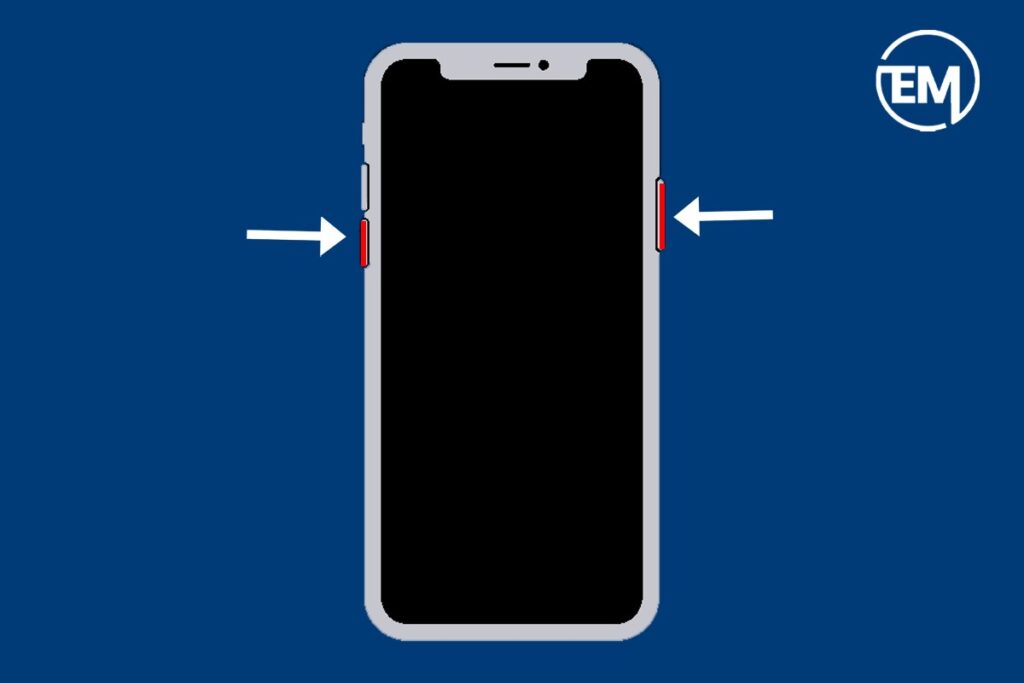
Also Read : iPhone Camera Not Working: Let’s Fix it
Situation 3: if the iPhone won’t turn on even after trying restart
If the device didn’t open or respond to the restart command or technique, do a force restart. Here are the steps to be followed to force restart the iPhone.
Step 1: Press and release the volume up button rapidly.
Step 2: Press and release the volume down button immediately.
Step 3: Press and hold the side button until the Apple logo shows up on the screen.
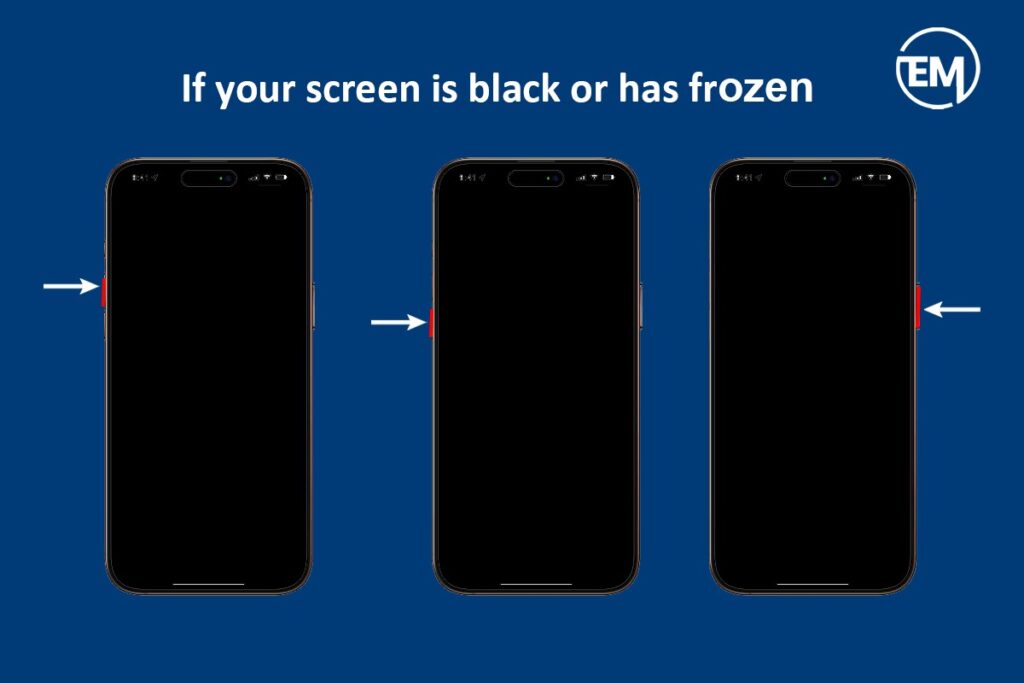
Situation 4: If the iPhone won’t turn on and gets stuck during startup
If the iPhone won’t turn on and shows the Apple logo or a red or blue screen while performing start-up, then you can try performing the following steps:
Step 1: Connect the iPhone to Mac with a USB cable.
Step 2: Open finder
Step 3: Select the iPhone on the computer.
Step 4: when the iPhone is connected to the Mac, proceed the given steps
- Press and release the volume up button quickly.
- Now, quickly press and release the volume-down button.
- Press and hold the side button until the recovery mode shows up on the screen.
Step 5: Now, you will see the restore or update option on your Mac.
Step 6: Select the update option.
Step 7: The computer will download the software for the iPhone.
If the software update takes more than 15 minutes, the iPhone will exit recovery mode, and you need to use the restore option. For this issue, follow the mentioned steps below:
Step 1: Repeat steps 1 and 4.
Step 2: Now select the restore option. (Remember the restore option will clear all the data on the device so you can create a backup or restore option)
FAQS
Why did my iPhone turn off by itself and won’t turn on?
There can be various reasons why the iPhone won’t turn on or respond to the commands. Physical damage, drained battery, software glitches, and application malfunctions are some of the common reasons for the issue.
What do I do if my iPhone won’t turn on at all?
Firstly, try to understand the issue why the iPhone won’t turn on, whether its a battery issue, a software glitch, or physical damage. Although if its not a battery issue, try the restart option, or you can check the update and restore method by connecting the iPhone with the Mac.
Is it OK to force restart the iPhone? Yes, it is ok to force restart the iPhone if it won’t turn on and the issue is not related to the battery or any other physical damage