To understand why the Windows 8.1 troubleshooter error 0x800705b4 occurs, firstly let’s understand the role of window updates.
Window updates are the services offered by Microsoft to update their operating system and enhance Microsoft products such as Microsoft Office and software functionality.
Most of the time the operating system downloads and installs the window update itself if the command of automatic installation is already given and the system is connected to the internet and has available updates.
However, the user can also install and update the system by reaching to the window update tab. There are several types of updates on the functionality and features of Windows updates, including security updates and essential updates that address system risks related to malware or security exploits.
In Windows 8.1, the error 0x800705b4 generally happens when attempting to run a troubleshooter or update Windows. This error typically indicates a timeout or corruption in system components.
Causes of Windows 8.1 troubleshooter error 0x800705b4
- The operating system failed to update by itself
- Corrupt Windows system files are damaged.
- Issues related to the window update service.
- Corrupted registry error
- Virus or malware attack
- Incompatible third-party protection or antivirus software.
Solutions for Windows 8.1 troubleshooter error 0x800705b4
The Windows 8.1 troubleshooter error 0x800705b4 can later lead to a huge problem to the operating system and functionality if not resolved in the beginning or ignored. Here are some of the possible solutions that can be performed if the Windows 8.1 troubleshooter error 0x800705b4 occurs.
- Run the Windows Update Troubleshooter
- Reconfigure Windows Update Services
- Run System File Checker (SFC)
- Run DISM (Deployment Image Servicing and Management)
- Disable Third-Party Antivirus Software
- Use Registry Editor
- Check for Pending Updates
- Perform a Clean Boot
- Reset Windows Update Components (Manual Fix)
- Boot into Safe Mode
- Perform a System Restore
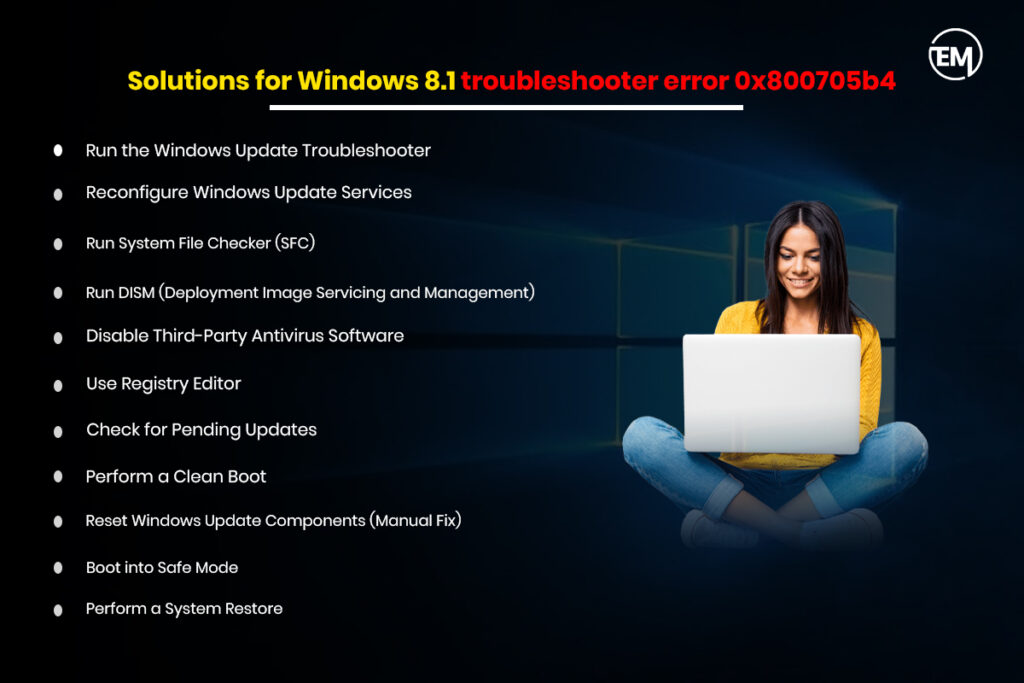
Run the Windows Update Troubleshooter
The common window update-related issues can be found and resolved by the in-built troubleshooter.
- The shortcut way to open the troubleshooter is to press Win + W to open the search bar, or directly click on the search box on the toolbar of the system.
- Type Troubleshoot and click on the open option or double-click on troubleshoot setting section.
- Start the troubleshooter; if the information is unable, open the additional troubleshooter’s option and run the troubleshooter under the window updates option.
- Follow the on-screen instructions.
Restart the system after performing the troubleshooter.
Reconfigure Windows Update Services
Resetting or reconfiguring the Windows Update services will resolve the corrupted cache, issues with compatibility or stuck processes. To perform the reconfigure window update services, open the Command Prompt.
Step 1: Click on the start button or the search tab of the taskbar and type Command Prompt.
Step 2: select the Run as administrator.
Step 3: Type the following command and enter each command mentioned below.
- net stop wuauserv
- net stop cryptsvc
Rename the Catroot2 and SoftwareDistribution folders to avoid conflict or interference:
- Type ren C:\Windows\SoftwareDistribution SoftwareDistribution.old
- ren C:\Windows\System32\catroot2 Catroot2.old
- net start wuauserv
- net start cryptsvc
Step 4: Close the command prompt, and then restart the computer to try updating the window updates again.
Run System File Checker (SFC)
This tool repairs corrupted or missing the system files.
- Select the Command prompt option after searching on the searchbar and start running the System File Checker (SFC).
- Run command sfc /scannow.
- After completion of the scan If Windows 8.1 troubleshooter error 0x800705b4 is fixed, restart the computer.
Run DISM (Deployment Image Servicing and Management)
The DISM repairs the system image and ensures stability; it will also help in resolving the Windows update issue.
Step 1: On the search tab of the taskbar, type Command Prompt.
Step 2: Type DISM /Online /Cleanup-Image /RestoreHealth to fix the window image. (There is a space before every /).
Step 3: Restart the computer and try running the troubleshooter again.
Disable Third-Party Antivirus Software
Some of the third-party antivirus programs conflict with the Windows Update process. However, the Windows system already has its in-built protection tool, (Windows Defender) that is aimed at offering real-time security to the operating system or the computer. It is required to temporarily disable the third-party antivirus software to perform the window updates
- Open your antivirus program.
- Temporarily turn off the real-time protection.
- Try to perform the troubleshooter or update again.
- After the compilation of the update, enable the antivirus program again. Complete Pending Updates
The pending updates create major issues and are also responsible for the Windows 8.1 troubleshooter error 0x800705b4 or other performance-related errors of the operating system. Sometimes, installing pending updates manually can resolve issues.
- Go to Settings and then, Change PC settings
- In the Update and Recovery section, check for the window updates.
- Perform the pending Windows updates.
Use Registry Editor
To open Registry Editor, follow the details mentioned below.
- Press Windows key + R key and type regedit. If the UAC appears to give confirmation, click yes.
- Now, navigate the Windows Defender from the following
HKEY_LOCAL_MACHINE\SOFTWARE\Policies\Microsoft\Windows Defender
- Click on the file named DisableAntiSpyware on the right part of the window.
- Double-click the REG_DWORD
- Now, a value will appear on the pop-up box 1.
- Replace 1 with 0 and click OK.
- Alternatively, delete the key HKEY_LOCAL_MACHINE\SOFTWARE\Policies\Microsoft\Windows Defender
Perform a Clean Boot
Conflicts from third-party software or services can cause this error. Having a clean boot ensures that no extra applications are running.
- Press Win + R, type msconfig in the search box.
In the System Configuration window:
- Go to the Services tab.
- Find Hide all Microsoft services and then select the Disable all option.
- Click on the Open Task Manager button under the Startup tab.
- Disable all startup items.
- After restarting the computer, attempt to run the troubleshooter again.
Reset Windows Update Components (Manual Fix)
Resetting the Windows Update components may be helpful
Run the Command Prompt to improve the Window Updates components manually.
Step 1: On the search tab of the taskbar, type Command Prompt.
Step 2: Choose Run as administrator.
Step 3: Type the following command and then enter the commands listed below.
- net stop wuauserv
- net stop cryptsvc
- net stop bits
- net stop msiserver
- Type ren C:\Windows\SoftwareDistribution SoftwareDistribution.old
- ren C:\Windows\System32\catroot2 Catroot2.old
Re-register the updated DLLs:
- regsvr32 wuaueng.dll
- regsvr32 wups.dll
- regsvr32 wups2.dll
- regsvr32 wuwebv.dll
- regsvr32 wucltux.dll
Restart the command services.
- net start wuauserv
- net start cryptsvc
- net start bits
- net start msiserver
Step 4: Exit the command prompt, restart the computer and try updating the window updates again.
Note: Click enter after every command.
Boot into Safe Mode
Turning the OS into the safe mode while the troubleshooter will be considered beneficial and can avoid conflicts with third-party programs.
- Select Win + R to open the Run command, then type msconfig.
- Open the Boot tab and click on Safe Boot
- Select Minimal and click on OK.
- Restart the computer.
After booting into the safe mode, try running the troubleshooter for the Windows 8.1 troubleshooter error 0x800705b4.
Perform a System Restore
If the error occurred recently, restoring the system to a previous point can resolve it.
- On the search tab, type Recovery and hit Enter.
- Click on the “Open System Restore” link
- Click Create a restore point
- Choose a restore point before the issue occurred and click Finish after reviewing the restore point.
- Restart the PC after completing the procedure.
FAQS
How to fix error code 0x800705b4?
There are numerous ways to fix the Windows 8.1 troubleshooter error 0x800705b4, such as running the Windows Update Troubleshooter, Reconfigure Windows Update Services, Run System File Checker (SFC), Run DISM (Deployment Image Servicing and Management), Disable Third-Party Antivirus Software, Check for Pending Updates, Perform a Clean Boot, Reset Windows Update Components (Manual Fix), Boot into Safe Mode, Perform a System Restore and use Registry Editor (if find available settings)
What is configuration problem 0x800705b4?
If the Windows 8.1 troubleshooter error 0x800705b4 is occurring, it is because the system has an incompatible third-party protection software with the Windows Defender. The dispute the issues between the two system protection or security tools or have the problem with the registry, outdated or corrupted system drivers, or the Windows is not updated.
What is 0x800705b4 time out?
In Windows 8.1, the error 0x800705b4 indicates that the connection to Microsoft servers timed out. It generally happens when the computer or the laptop is connected to the Internet, and try again.
What is code 0x800705b4 Windows Store?
The error code 0x800705b4 that might occur while attempting to install an update. To solve the problem, temporarily disabling the security or antivirus software can help or perform the other troubleshooting to resolve the problem.


