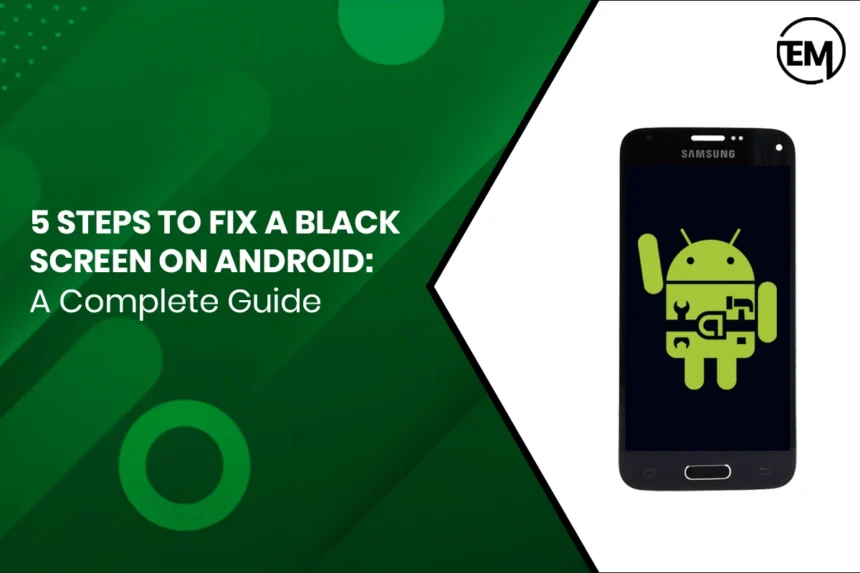Is your Android phone under the distress of a black screen? It is one of those frustrating issues when even the most simplistic activities are left unaccomplished by your phone. Whether your Android screen happens to be blank, dead, or nonresponsive in any way, we bring you a couple of methods to try in order to get back to normal.
In this guide, we will walk you through five methods of fixing a black screen on Android and solutions for all sorts of black screen-related problems. This guide will also offer some troubleshooting tips regarding similar problems for iPhone black screen, phone black screen, and Android black screen.
Understanding the Android Black Screen Issue
This is preamble before solutions; hence, try to understand why the black screen pops up. There are several reasons:
- Software crashing/glitch
- Dead battery
- Screen damage or hardware issues
- App bugs
- Problems while updating the system
An Android black screen can show in multiple scenarios, like, an Android screen is blank, the phone is on but not displaying anything (that is a phone black screen), or an iPhone screen can also go black while the phone is still engaged.
Step 1: Perform a Soft Reset
The first thing that you should try is the soft reset. This basic trick resolves many minor software glitches causing the Android black screen glitch. Here is how to execute it:
- Press and hold the Power button for about 10 – 15 seconds.
- Wait for the phone to go off and restart automatically.
- As soon as it comes up, check whether your Android black screen is resolved now.
A soft reset can be described as a reboot that is able to resolve temporary bugs occurring in the system or frozen apps causing black screen in the phone. If your device is starting after this, then probably the black screen was caused due to a software glitch.
Step 2: Charge Your Phone
An utterly dead battery can sometimes be the cause of a black screen on Android. You could think the phone is on, but it isn’t, as the screen won’t turn on due to battery depletion. So, let’s discard the option of charging:
- Attach your phone to charging using an original charging cable.
- Wait for about 15-30 minutes.
- Look for any battery icon or sign of charging.
- If it is still a black screen, press and hold the Power button for a soft reset to force it to restart.
Make sure to collect and test a working charger/cable to not fall into assumptions about your device being charged. The phone may black out if the charger or cable is irregular.
Step 3: Boot into Safe Mode
When problems still persist, it may be a malfunctioning third-party application that brings up that black screen on your Android. In such a case, Safe Mode is an excellent state to help you diagnose the cause of your trouble, whether caused by one app or another. Safe Mode deactivates all third-party apps and lets only the necessary system apps run.
Here’s how to put your Android device on Safe Mode:
- – Switch off your device.
- – Press and hold the Power button until the logo appears.
- – When the logo appears, release the Power button and immediately hold the Volume Down button.
- – Keep holding the Volume Down button until your device completes booting up.
If your phone enters Safe Mode successfully, then a third-party app must be the troublemaker. Proceed with uninstalling recently downloaded apps one after the other until you find the culprit app. Once removed, the black screen should not appear anymore.
Step 4: Perform a Factory Reset
If none of the other options work to resolve the black screen issue, factory resetting should be the last resort. This step will erase everything on the phone including apps, settings and personal information. Data should be backed up beforehand if important. To factory reset an Android phone:
1. Turn off the phone.
2. Press and hold the Volume Up and Power button together to go to recovery mode.
3. In recovery, use the Volume buttons to navigate to Wipe Data/Factory Reset and select it.
4. Confirm with the Power button.
5. On reset completion, select Reboot System Now.
Your phone should revert back to stock after this reboot. If the black screen was due to a software corruption issue, this step should resolve it.
Step 5: Seek Professional Help
If all else fails and your Android device still shows a black screen, there may be a hardware problem. For example, a damaged display or a malfunctioning internal component may be preventing your screen from displaying anything. In this case, it’s best to take your device to a professional technician or authorized service center for repair.
If you have an iPhone and experience a similar black screen issue (such as an iPhone screen black but phone is on), the problem could also stem from hardware malfunctions. Visiting an authorized service provider is the best way to ensure your device gets fixed without causing further damage.
Conclusion
In 2025, a black screen issue on Android devices can be a major setback, but with the steps outlined above, you can effectively troubleshoot and fix the problem. From performing a soft reset to seeking professional repair, these methods address both software and hardware causes for the “android screen blank not working” issue.
Whether you’re facing a phone black screen or an Android black screen, these tips are practical for restoring your phone’s functionality. However, if the problem persists despite following the above steps, it’s always advisable to consult an expert for hardware repair.
Final Thoughts: If your phone experiences an Android black screen in the future, follow these steps, and your device should be back to normal in no time. If all else fails, reaching out to a professional for help is the ultimate solution to restoring your device.
FAQs
Q1: What should I do if my Android phone screen is black but it is still on?
If your Android phone screen is black but still on, try performing a soft reset or charging the device. If that doesn’t work, boot into Safe Mode to check if any apps are causing the issue. A factory reset might be necessary if none of these solutions work.
Q2: How can I fix my phone if it shows a black screen after a software update?
If your phone shows a black screen after a software update, it could be due to a software conflict or incomplete update. Try booting into Safe Mode and uninstalling recent apps. If that doesn’t solve the problem, a factory reset may be required to resolve the issue.
Q3: How do I fix a black screen on an iPhone?
If your iPhone screen is black but the phone is on, start by performing a soft reset. If that doesn’t fix it, try charging your device and checking for any software or hardware issues. If the problem persists, contacting Apple Support or visiting a service center is the best solution.