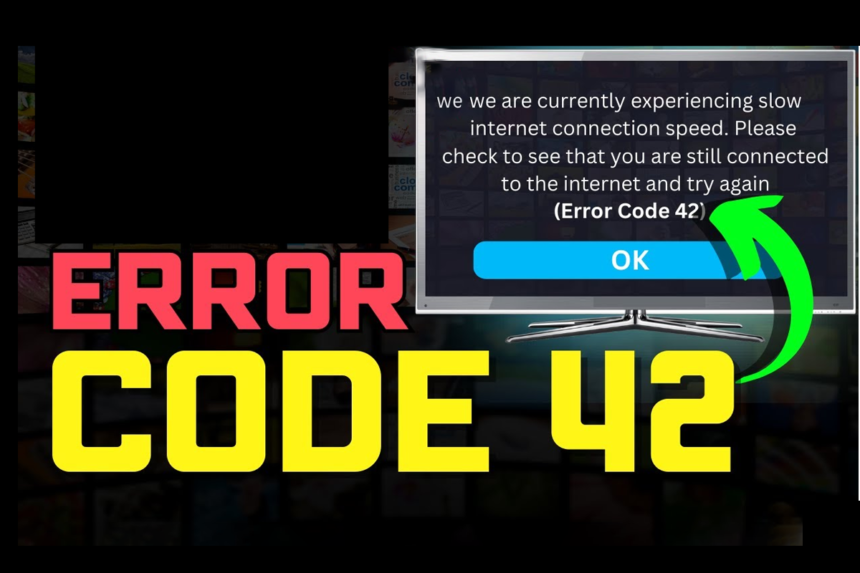Are you among the many Disney Plus subscribers struggling with the dreaded Disney Plus error code 42? Don’t worry, you’re not alone. This error can be a frustrating experience, but with the right troubleshooting steps. you can get back to enjoying your favorite Disney, Pixar, Marvel, and Star Wars content in no time.
Here in this article, we’ll dive deep into the world of Error Code 42 and provide you with a step-by-step roadmap to get your Disney Plus streaming back on track. From understanding the error code to exploring various solutions, we’ve got you covered.
About Error Code 42: What Does it Mean on Disney Plus?
Error Code 42 is a common issue that Disney Plus users encounter, and it can be caused by a variety of factors. This error typically indicates a problem with your network connection or a compatibility issue between your device and the Disney Plus app.
When you see Error Code 42, it means that the Disney Plus app is unable to establish a secure connection with the streaming service’s servers. It may happen due to several reasons:
- Unstable Internet Connection: A weak or intermittent internet connection can trigger Error Code 42, preventing the Disney Plus app from communicating with the servers.
- Device Compatibility Issues: If your device is not compatible with the Disney Plus app or is running an outdated version of the app or operating system, you may encounter this error.
- Regional Restrictions: Disney Plus is subject to certain geographical restrictions, and if you’re trying to access the service from a location where it’s not available, you may see Error Code 42.
- Disney Plus Service Outage: Occasionally, the Disney Plus code 42 download service itself may experience temporary outages or technical issues, leading to the appearance of Error Code 42.
Understanding the root cause of Error Code 42 is the first step in resolving the issue. Let’s dive into the various troubleshooting steps you can take to fix this problem.
Checking Your Internet Connection: Ensuring Stable Connectivity
One of the most common causes of Error Code 42 is an unstable or slow internet connection. Here’s what you can do to ensure your internet connection is up to par:
1. Test Your Internet Speed: Use an online speed test tool to check your download and upload speeds. Ensure that they meet the minimum requirements for Disney Plus, which are at least 5 Mbps for standard definition and 25 Mbps for HD streaming.
2. Reboot Your Router: Turn off your router, wait for a minute, and then turn it back on. This can help reset the connection and resolve any temporary glitches.
3. Move Closer to the Router: If your device is far from the router, try moving it closer to the router to improve the signal strength.
4. Disconnect Other Devices: If you have multiple devices connected to your home network, try disconnecting some of them to free up bandwidth and see if that resolves the issue.
5. Check for Interference: Ensure that your router is not placed near any potential sources of interference, such as microwaves, cordless phones, or other electronic devices.
By ensuring a stable and reliable internet connection, you’ll be one step closer to resolving Error Code 42 on Disney Plus.
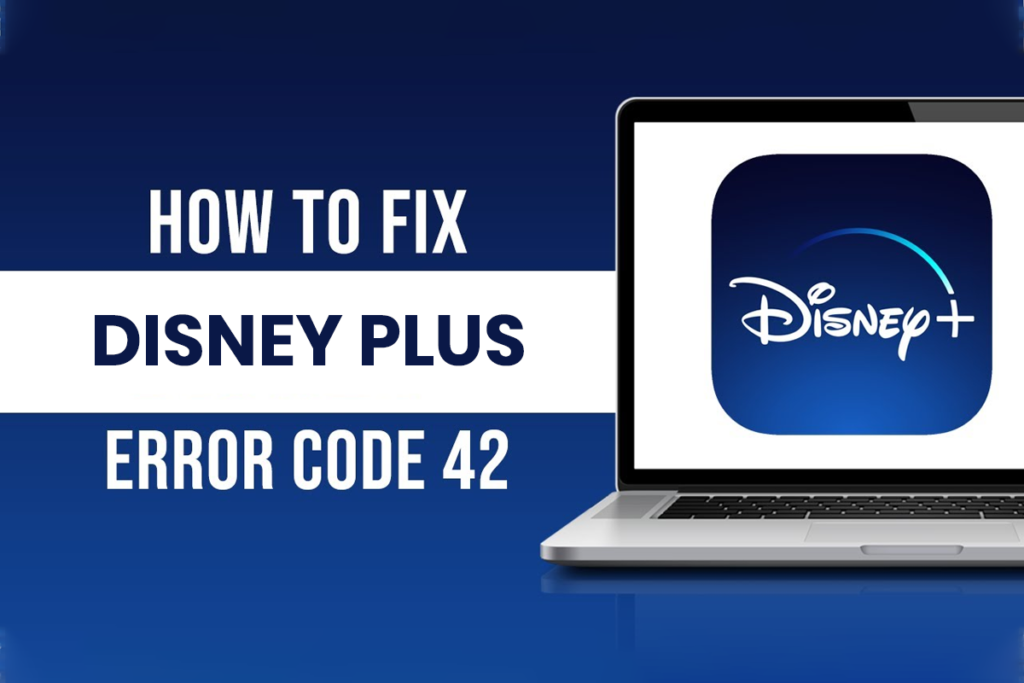
Verifying Disney Plus Service Status: Is the Problem on Their End?
Before taking the steps, it’s important to check if the problem is on Disney Plus’s end. Here’s how you can do that:
1. Visit the Disney Plus Status Page: Disney Plus maintains a status page that displays the current status of their service. Check this page to see if there are any reported issues or outages in your region.
2. Check Social Media: Scan through Disney Plus’s official social media channels, such as Twitter and Facebook, to see if there are any recent reports or announcements about service disruptions.
3. Search for User Reports: Conduct a quick online search for “Disney Plus Error Code 42” to see if there are any recent user reports or discussions about the issue. This can help you determine if it’s a widespread problem or something specific to your setup.
If the Disney Plus service is experiencing an outage or known issue, the best thing to do is to wait patiently for the company to resolve the problem. In the meantime, you can try the other troubleshooting steps outlined in this guide to see if they help mitigate the issue on your end.
Disabling VPN and Proxy Services: Addressing Region Locking Issues
If you’re using a VPN or proxy service to access Disney Plus, this could be the root cause of Error Code 42. These services can sometimes interfere with the app’s ability to connect to the service, especially if they’re not configured correctly.
You have to try disabling any VPN or proxy services you have enabled and see if that resolves the issue. If you’re using a VPN, make sure to connect to a server located in a region where Disney Plus is available.
Recommendation: How to Fix error code 0xc000000e?
Conclusion
Error Code 42 on Disney Plus can be a frustrating issue, but with the right troubleshooting steps, you can get your streaming back on track. From checking your internet connection to contacting Disney Plus support, this comprehensive guide has covered all the essential steps to help you resolve this problem.
FAQs
What is Error Code 42 on Disney Plus?
The error Code 42 on Disney Plus indicates a problem with your network connection. or a compatibility issue between your device and the Disney Plus app. It can be caused by an unstable internet connection, device compatibility problems, regional restrictions, or Disney Plus service outages.
How do I fix Error Code 42 on Disney Plus?
In terms of fixing Error Code 42, you can try the following steps:
Check your internet connection and ensure it meets the minimum requirements for Disney Plus
Verify the Disney Plus service status to see if the issue is on their end
Clear your browser’s cache and cookies
Restart your device
Update the Disney Plus app to the latest version
Now, you have to disable any of the VPN or proxy services which you are using.
Check for updates to your device’s operating system and related apps
Why is my Disney Plus not working with Code 42?
Error Code 42 on Disney Plus can be caused by a variety of factors, including:
Unstable or slow internet connection
Device compatibility issues
Regional restrictions or a Disney Plus service outage
Cached data or cookies in your web browser
Outdated versions of the Disney Plus app or your device’s operating system
How long does it take to fix Error Code 42 on Disney Plus?
The time it takes to fix Error Code 42 can vary depending on the root cause of the issue. Some troubleshooting steps, like restarting your device or clearing your browser’s cache, can be done quickly. Other issues, like resolving a Disney Plus service outage or updating your device’s software, may take longer to resolve. If you’ve tried all the troubleshooting steps and the issue persists, you may need to contact Disney Plus support for further assistance.
What should I do if Code 42 persists on Disney Plus?
If you’ve tried all the troubleshooting steps in this guide and Error Code 42 still persists, your best course of action is to contact Disney Plus support. The support team can help you identify the root cause of the issue and provide more specific guidance or escalate the problem if necessary. Be prepared to provide them with detailed information about your setup, including the device you’re using, your internet connection, and any error messages or screenshots you’ve encountered.