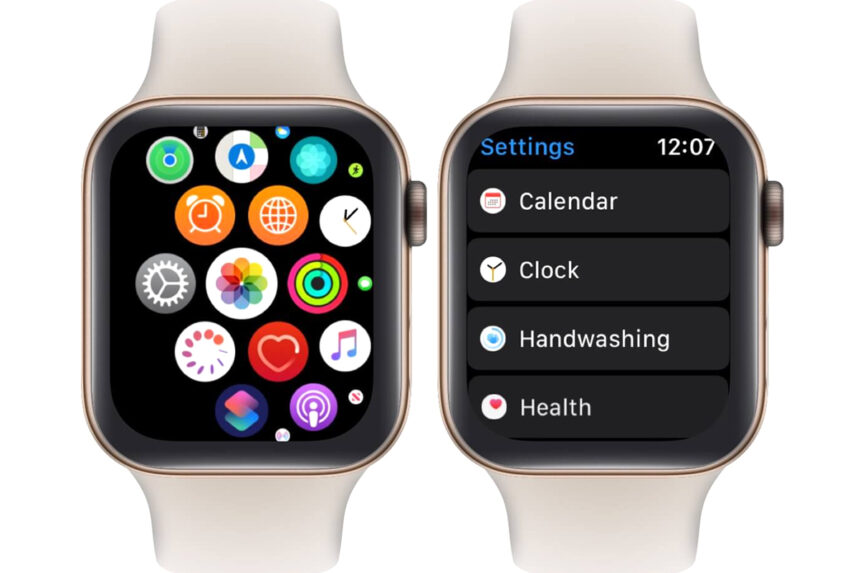In today’s world, where personal hygiene has become more crucial than ever, Apple has introduced a handy feature on its smartwatch – the Handwashing Timer. This helpful tool aims to encourage users to wash their hands for the recommended 20 seconds, promoting good hygiene practices. However, like any technology, issues can arise, and some users may face problems with the Handwashing Timer not working on their Apple Watch. This comprehensive guide will walk you through the process of troubleshooting and resolving any issues related to the Handwashing Timer on your Apple Watch.
What Do You Mean By Handwashing Timer on Apple Watch?
Before talking about the troubleshooting steps, let’s take a moment to understand the Handwashing Timer feature on the Apple Watch. Introduced in watchOS 7, this feature uses the motion sensors and microphone on your Apple Watch to detect when you start washing your hands. Once detected, the Handwashing Timer begins a 20-second countdown timer, accompanied by haptic feedback to remind you to continue washing your hands for the recommended duration.
The Importance of the Handwashing Timer Feature
Regular handwashing is one of the most effective ways to prevent the spread of germs, viruses, and infectious diseases. By encouraging users to wash their hands for the recommended 20 seconds, the Handwashing Timer on the Apple Watch promotes good hygiene practices, helping to keep individuals and their communities healthier.

Common Issues with Handwashing Timer Not Working
Despite its usefulness, some users may encounter problems with the Handwashing Timer not working as intended. These issues can arise due to various reasons, such as software glitches, incorrect settings, or even improper hand-washing techniques. Don’t worry; we’ve got you covered with step-by-step troubleshooting solutions.
Troubleshooting Steps for Fixing Handwashing Timer Issues
Here we are going to share some of the methods by which you can be able to fix the handwashing timer not working on Apple Watch issue.
1. Ensure the Handwashing Timer is Enabled
The first step in troubleshooting the Handwashing Timer is to ensure that the feature is enabled on your Apple Watch. To do this, follow these steps:
- Open the Watch app on your paired iPhone.
- Scroll down and select the “Handwashing” option.
- Ensure that the “Handwashing Timer” toggle is turned on.
2. Check the Apple Watch Software Version
Make sure your Apple Watch is running the latest version of watchOS. Outdated software can sometimes cause issues with certain features, including the Handwashing Timer. To check and update your Apple Watch software, follow these steps:
- On your paired iPhone, open the Watch app.
- Go to “General” > “Software Update”.
- If an update is available, follow the on-screen instructions to download and install it.
3. Restart Your Apple Watch
Sometimes, a simple restart can resolve minor software glitches that may be causing the Handwashing Timer to malfunction. To restart your Apple Watch, follow these steps:
- Press and hold the side button until the “Power Off” slider appears.
- Drag the slider to turn off your Apple Watch.
- After it powers off, press and hold the side button again until the Apple logo appears.
4. Reset Handwashing Timer Settings
If the Handwashing Timer is still not working after trying the above steps, you may need to reset its settings. To do this, follow these steps:
- Open the Watch app on your paired iPhone.
- Scroll down and select the “Handwashing” option.
- Tap “Reset Handwashing Timer”.
- Confirm your action by tapping “Reset”.
5. Verify Proper Handwashing Technique
The Handwashing Timer relies on specific motion and sound patterns to detect when you’re washing your hands. If you’re not following the recommended handwashing technique, the timer may not start or work correctly. Ensure you’re wetting your hands, applying soap, and scrubbing for at least 20 seconds, paying attention to the back of your hands, between your fingers, and under your nails.
6. Contact Apple Support for Further Assistance
If none of the above troubleshooting steps resolve the issue with the Handwashing Timer not working on your Apple Watch, it’s time to seek further assistance from Apple Support. They can provide more personalized guidance or determine if there’s a hardware issue that needs to be addressed.
Also Read: How to Change Snooze Time on iPhone?
Conclusion
The Handwashing Timer on the Apple Watch is a valuable feature that promotes good hygiene practices and helps prevent the spread of illnesses. By following the troubleshooting steps outlined in this guide, you can resolve any issues with the Handwashing Timer not working, ensuring you can take full advantage of this helpful tool. Remember, regular handwashing is a simple yet effective way to maintain personal health and contribute to a healthier community.
FAQs
1. Can I customise the duration of the Handwashing Timer on my Apple Watch?
No, the Handwashing Timer on the Apple Watch is set to a fixed duration of 20 seconds, which is the recommended time for effective handwashing.
2. Does the Handwashing Timer work with any type of soap?
Yes, the Handwashing Timer should work with any type of soap, as it relies on the motion and sound patterns of handwashing rather than the specific soap used.
3. Can I turn off the haptic feedback for the Handwashing Timer?
Unfortunately, there is no option to disable the haptic feedback for the Handwashing Timer. This feedback is designed to remind users to continue washing their hands for the full 20 seconds.
4. Will the Handwashing Timer drain my Apple Watch battery faster?
No, the Handwashing Timer should not significantly affect your Apple Watch’s battery life. It uses motion sensors and microphones, which are not highly power-consuming components.
5. Can I use the Handwashing Timer on my Apple Watch without an iPhone?
Yes, you can use the Handwashing Timer on your Apple Watch without an iPhone. However, to enable or adjust the settings, you’ll need to pair your Apple Watch with an iPhone and use the Watch app.