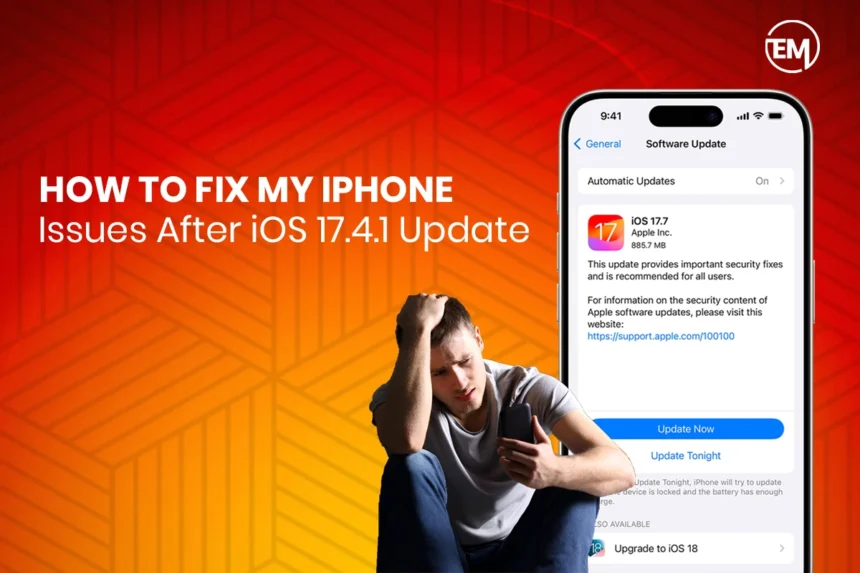Exciting new features, security improvements, and fixes for bugs are what you can expect when updating any version of iOS to 17.4.1. However, just like any other software update, users may have to deal with unexpected issues here and there concerning performance, battery life, connectivity, and general usability. If after installing iOS 17.4.1 Update you come across a problem, then do not panic-you are just among the many affected users. They are reporting similar problems, and there are good solutions available for them.
Through this guide, we will analyze the common problems that pop up after updating to iOS 17.4.1 and provide a solution so that with the given steps you can get your iPhone back to its ideal state. We will also look into the iOS 18.1 release date and what to expect from subsequent updates such as iOS 18.1.1 and iOS 18.1.
Common Issues After iOS 17.4.1 Update
Problems arise on many users’ iPhones right after updating to the latest iOS. Below are some of the most frequent complaints:
Battery Drain
Rapid battery discharge is one of the most common complaints after an iOS update. Unless used extensively, an iPhone would lose power faster than normal. This could happen because of background processes, system indexing, or incompatibility with an app.
App Crashes or Freezing
After the update, some apps may begin to behave poorly. They may crash or freeze or slow down because of compatibility issues with iOS 17.4.1.
Problems with Wi-Fi, Bluetooth, and Cellular Connectivity
Some users say Wi-Fi frequently disconnects, Bluetooth refuses to connect properly, and cellular signals become unpredictable.
Performance Lag and Overheating
Your iPhone may be sluggish after the update. Apps may load slowly, scrolling may not be smooth anymore, and the device may heat up even with regular use.
Vulnerabilities of iPhone Security
After an update, potential security vulnerabilities may arise, exposing your device to hacking, data theft, or malware attacks.
How to Fix These Issues
If you are having any of these issues, you should try this set of additional troubleshooting steps to bring your iPhone back after updating to iOS 17.4.1.
Restart Your iPhone
A simple restart clears temporary system glitches.
For iPhones with Face ID: Press and hold the side button and volume up/down buttons until the power slider appears. Slide to power off, and wait for 30 seconds before turning it back on.
For iPhones with a Home Button: Press and hold the power button until the slider appears. Slide to turn off, wait a few seconds, and turn it back on.
Update Your Apps
As new iOS versions get released, app developers send updates to keep them compatible. App-updating may eliminate crashing or freezing.
Open App Store
Tap your profile icon in the top corner
Scroll down and select Update All to ensure all apps are up to date.
Reset Network Settings
Since you are having Wi-Fi, Bluetooth, or cellular issues, resetting your network settings may help.
Go to Settings > General > Reset > Reset Network Settings
Enter your passcode and confirm the reset
Reconnect to Wi-Fi and Bluetooth devices after your iPhone restarts
Battery Health and Close Background Apps
Your iPhone may have processes running in the background which contribute to battery draining.
Go to Settings > Battery > Battery Health
If the battery capacity looks to be less, getting it replaced may be a good option.
Close any unnecessary background apps: go to Settings > General > Background App Refresh and turn it off for any apps you don’t really need.
Freeing Up Some Storage
The lack of free storage slows down your iPhone.
Go to Settings > General > iPhone Storage
Delete large files you do not need, along with old messages and other apps.
Reset All Settings
Should the performance issues persist, a reset of all settings is sure to restore system stability.
All Settings can be found by navigating to Settings > General > Reset > Reset All Settings.
This will not remove any of your data, but it will reset system settings such as Wi-Fi, Notifications, and Privacy.
Update to the Latest iOS Version
Apple frequently pushes small updates such as iOS 18.1.1 as bug fixes and security improvements. If your iPhone is still unstable, check if any new update is available.
Settings > General > Software Update
If available, Download and Install the update.
Looking Ahead: iOS 18.1 Release Date and Features
Though many users curious about iOS 18.1 and features are mostly eager to know, the current version of Apple is iOS 17.4.1. Although Apple has not announced the iOS 18.1 official release date, it is expected to drop in fall 2025 following the trend when new iPhone models generally are introduced.
Exciting Features Expected in iOS 18.1
Some of the enhancements to be expected in iOS 18.1 are:
Advanced Apple Intelligence (AI) Features – Smarter Siri, predictive typing, and AI-powered app interactions
Enhanced Privacy Protection – New security features to avoid hacking and protect user information
Battery Optimization – Improved power management for battery longevity
Multitasking Enhancements – More improved split view and productivity
An iOS 18.1.1 will most likely follow shortly for minor bug fixing and security patches.
Preventing iPhone Issues in Future iOS Updates
By adhering to the following best practices, you will minimize the risks of adding to similar problems in future iOS updates.
Backup your iPhone before updating
As a rule, backup everything you need on iCloud or iTunes when the new update is in process.
Delay installation
Unless you need the new features right away, wait a few days after an iOS version is released. The early adopters usually stumble across bugs that get solved quickly by Apple in minor updates, for example, 18.1.1.
Check for app compatibility
Confirm that the most critical apps for your needs have been updated to support the newer version. Search for the app on the App Store, and confirm compatibility through the Developer’s note.
Observe for battery drain
Occasionally after any update, monitor battery usage under Settings > battery to pinpoint any apps that use up battery power.
Update iOS
Make sure to always run any latest iOS updates like Apple iOS 18.1 to guarantee the bug fixes and security improvements are applied to your device.
Final Thoughts
With the presence of improvements in iOS 17.4.1, it could also bring in some unexpected problems. Following the troubleshooting options in this guide can help solve the common problems of battery draining, crashing of the app, connectivity problems, and slow performances.
There is a growing anticipation for the iOS 18.1 release date, with its new features promising to enhance privacy, performance, and general user satisfaction. It will probably be succeeded by updates like iOS 18.1.1 to better bug-fixing.
In case the issue remains unresolved, after following the steps mentioned here, you may want to contact Apple Support for further assistance.
FAQs
1. How do I check whether my iPhone is compatible with iOS 18.1?
A list of devices supported by Apple iOS 18.1 will be announced at the time of the official release. Generally speaking, any iPhone released over the past five years is likely to receive a major update.
2. Does resetting my iPhone delete the data?
When resetting all settings, your data will not be destroyed. A factory reset deletes everything: files and settings. Always backup your data when doing a reset that will change the way your phone works.
3. How do I report iOS bugs to Apple?
Bugs may be reported using the Feedback Assistant application or via Apple’s own support