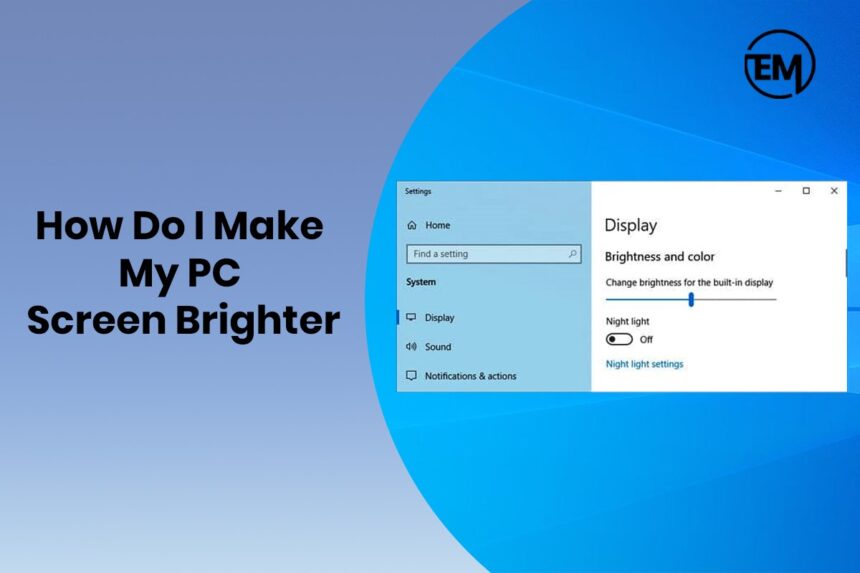Learning the tricks on how to make PC screen brighter can help with the brightness issue. The daily technological requirement in work life or in general, computers play a key role and become a daily requirement, although excessive use of screens can harm the health of an individual, and the major part that is affected because of screen time is eyes or vision health.
However, this can be reduced or limited by lowering or reducing the screen brightness. It will also enhance the viewing experience and save the battery. Here are the quick steps that can be followed to reduce screen brightness. Let’s learn How to make PC screen brighter.
You can do either or all of the following things to enhance the PC screen brightness.
- Adjusting display brightness
- Night light: the blue light that is emitted by the display of the PC. The night light is the warmer-colored light that we see during the day. It will help the user to use the computer or laptop even during the night. You can schedule the Night Light feature of the PC.
- Color profile management: the color profile management will help to choose the color and their intensity as per the specific requirement.
To turn on automatic color management, and understand how to make PC screen brighter check the steps listed below.
Step 1: Click on the start tab on the taskbar.
Step 2: Select the setting option.
Step 3: Click on the display option.
Step 4: Now, click on the color profile option and automatically manage the colors for app.
Select automatically manage color for apps to turn it on.
- HDR: The high dynamic range feature for managing the screen offers enhanced colors and manages the brightness to have a better viewing experience of the PC display.
There are two ways to manage the PC display brightness.
- Manual method
- Automatic (when the PC manages the screen brightness itself).
Steps to manage the PC display Brightness
Managing the display or screen brightness for the PC has various methods, such as using a keyboard, external buttons, and a control panel or directly from the setting.
Keyboard Shortcut
By using the functions buttons (F1, F2 and others), one can easily manage the screen brightness; generally, most of the keyboards have brightness management options with a sun symbol.
Sometimes the buttons need to be used with the Fn key. Therefore, check the function of the button and try it with the Fn key if it is not working individually.
Window Setting
From the action center option, you can easily change the brightness setting.
- To open the Action Center, click on the corner of the right side of the taskbar.
- From here, the brightness or night light feature of the PC with the help of the brightness slider.
- If the feature is not visible, click on the expand option in Action Center. Then, the option for the brightness will be visible.
From the setting option on the System
Click on the setting icon from the Action Center or follow the steps mentioned below:
Step 1: Click on the start tab on the taskbar.
Step 2: Select the setting option.
Step 3: Click on the display option.
Step 4: Now, adjust the brightness, color or night light of the system or PC by following the above steps you can easily change the brightness setting and get How to make PC screen brighter.
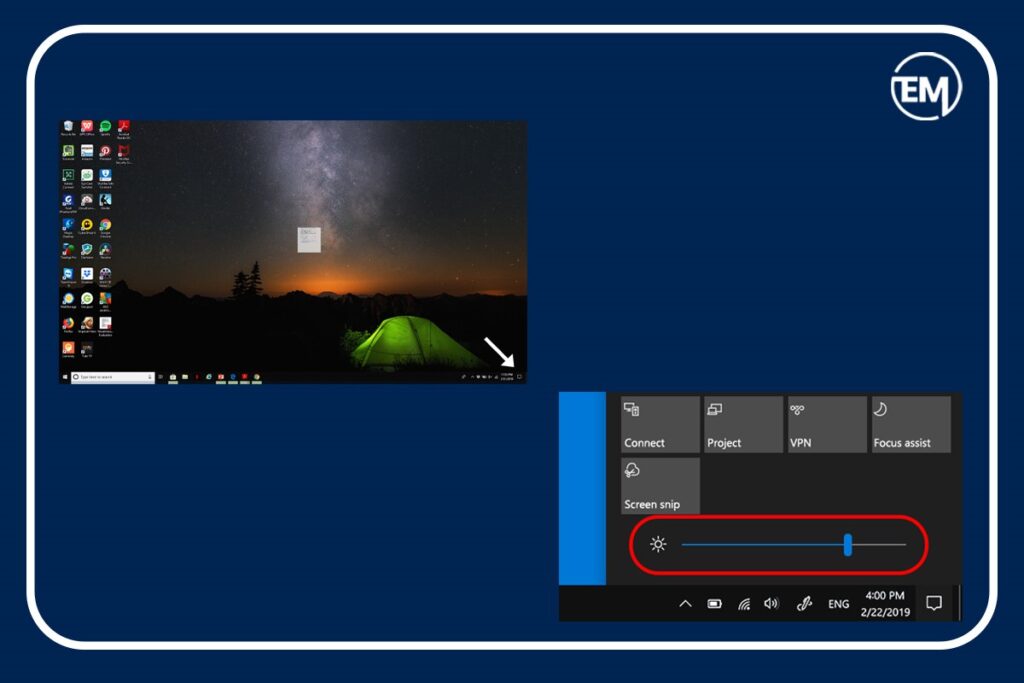
External Monitors
Monitors have physical buttons for the various display options.
Click on the monitor button and navigate to the brightness and adjust the brightness level directly.
Enable Automatic Brightness
To enable the automatic brightness, follow the steps
Step 1: Click on the start tab on the taskbar.
Step 2: Select the setting option.
Step 3: Click on the display option.
Step 4: Now, turn on “Change brightness automatically.” of the system or PC.
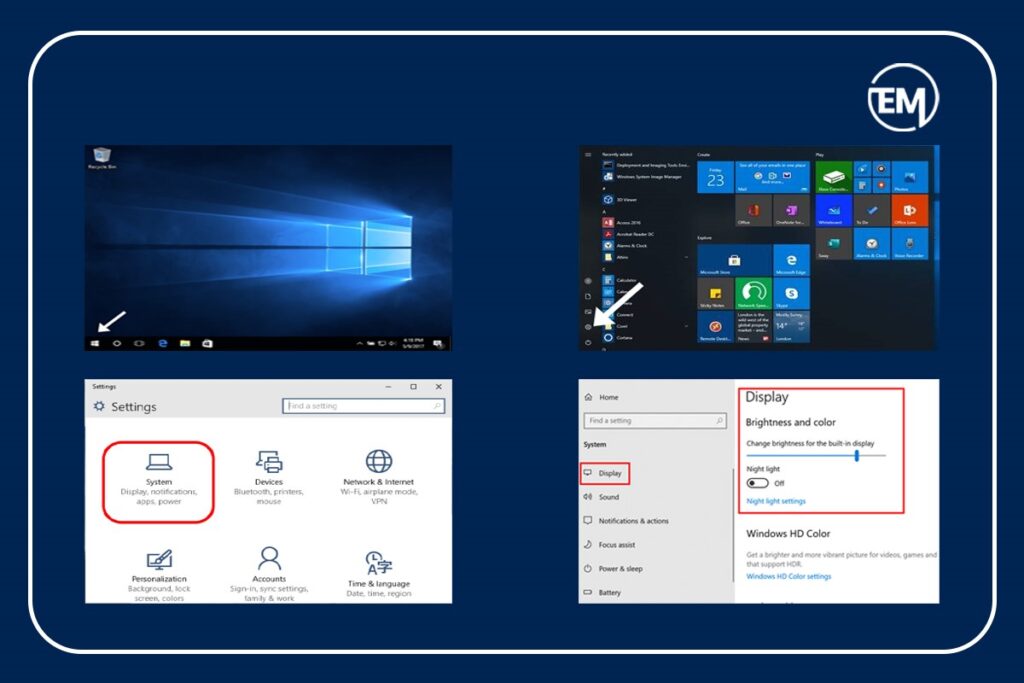
FAQS
How to fix a dark computer screen?
To fix the dark screen of the computer, manage the brightness either by the monitor buttons, window options, Action center or keyboard shortcut, whatever is feasible.
Why is my PC so dark on full brightness? The reason for the dark PC is the issue with the brightness. Although a low power on a laptop also decreases the brightness level.
Also Read : How to Fix VPN on Windows 10