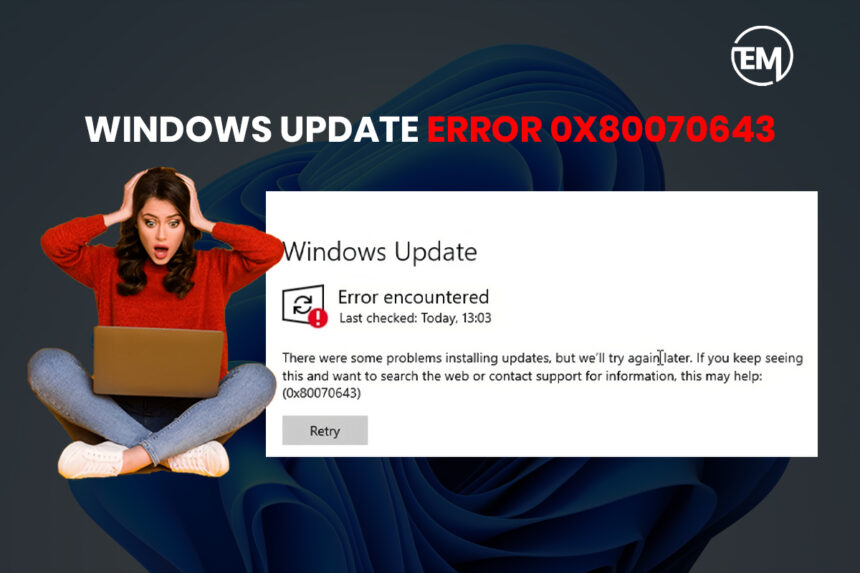Windows update error 0x80070643 generally occur during the installation due to many reasons, such as corrupted files, incomplete installations, incompatible files, a corrupted system image or interference from antivirus software. Here are some of the fixes that can manage the Windows update issues.
Restart Your Computer
Restarting your computer can sometime fix the window update error, and the system can start working. Then you can check the error reason.
Run the Windows Update Troubleshooter
To start the window update troubleshooter, follow the given steps mentioned below.
Step 1: Select the start tab and then click on the setting option.
Step 2: In the setting section page, go to the window update or updates and security option.
Step 3: Check for the available window updates and run the update if available.
If you are still facing the issues after step 5 with the update or find the window update error code 0x80070643, try to run the troubleshoot available in the update and security section of the setting.
Step 1: Click on troubleshoot on the left side of the screen under the setting tab.
Step 2: Check the additional troubleshooters section available for the window update
Step 3: Select on the window updates.
Step 4: Then, run the troubleshooter and follow the instructions on the screen.
Reset the window update features
Run the Command Prompt to improve the Window Updates functionality. Here are the steps that are required to resolve the issue that created Windows update error 0x80070643.
Step 1: On the search tab of the taskbar, type Command Prompt.
Step 2: Choose Run as administrator.
Step 3: Type the following command and enter each command mentioned below.
- net stop wuauserv
- net stop cryptsvc
- net stop bits
- net stop msiserver
- Type ren C:\Windows\SoftwareDistribution Software Distribution.old
- ren C:\Windows\System32\catroot2 Catroot2.old
- net start wuauserv
- net start cryptsvc
- net start bits
- net start msiserver
Step 4: Exit the command prompt, restart the computer and try updating the window updates again.
Fix the damaged system files
Fixing the corrupted or damaged file in the system can help in resolving the Windows update issue.
Step 1: On the search tab of the taskbar, type Command Prompt.
Step 2: open the Command prompt and start running the System File Checker (SFC). Run command sfc /scannow.
After completion of the scan, type the following command.
Step 3: Type DISM /Online /Cleanup-Image /Restore Health to fix the window. (There is a space before every ).
Update .NET Framework
Check the .NET Framework and repair or reinstal the latest framework because the damaged .NET Framework can cause installation and update errors from the Microsoft .NET website.
Look for the incompatible Software
- Turn off your antivirus program for a while, then try updating once more. Ensure it is enabled afterward.
- Uninstall recently installed programs that might interfere with updates.
Manually Install the Update
Note the KB number of the failed update from the update history. To find the update history of the system, follow the mentioned steps.
Step 1: Select the start tab and then click on the setting option.
Step 2: go to the updates and security section.
Step 3: Click on View update history.
Step 4: Now, visit the Microsoft Update Catalog.
Step 5: Find the knowledge base (KB) number, download the update, and perform a manual installation.
With the help of above solutions you can easily resolve the Window update stuck error 0x80070643.
FAQS
How do I fix Windows Update error 0x80070643?
There are many ways to fix the Windows update error such as restarting your computer, manually installing the update, fixing the damaged system files, resetting the window update features, and more.
What is error 0x80070643 fatal error during installation?
The error code 0x80070643 while doing a Windows update can occur during the installation process generally because of damaged system images, corrupted files and other errors of the installation.