The ACPI BIOS Error, also known as the Advanced Configuration and Power Interface (ACPI) error, occurs in the BIOS, which is a basic input/output system. The ACPI manages the power management and hardware configuration during startup, and it fails to boot and begin the system due to an error. The error appears due to many reasons that are listed below.
The BIOS is boot firmware that is an integral part of the system motherboard, which is important because the computer is unable to start or perform without it, as it is the first software code that runs when the computer or laptop is powered on.
Common Causes of ACPI BIOS error
Some of the major causes of the ACPI BIOS error are listed below.
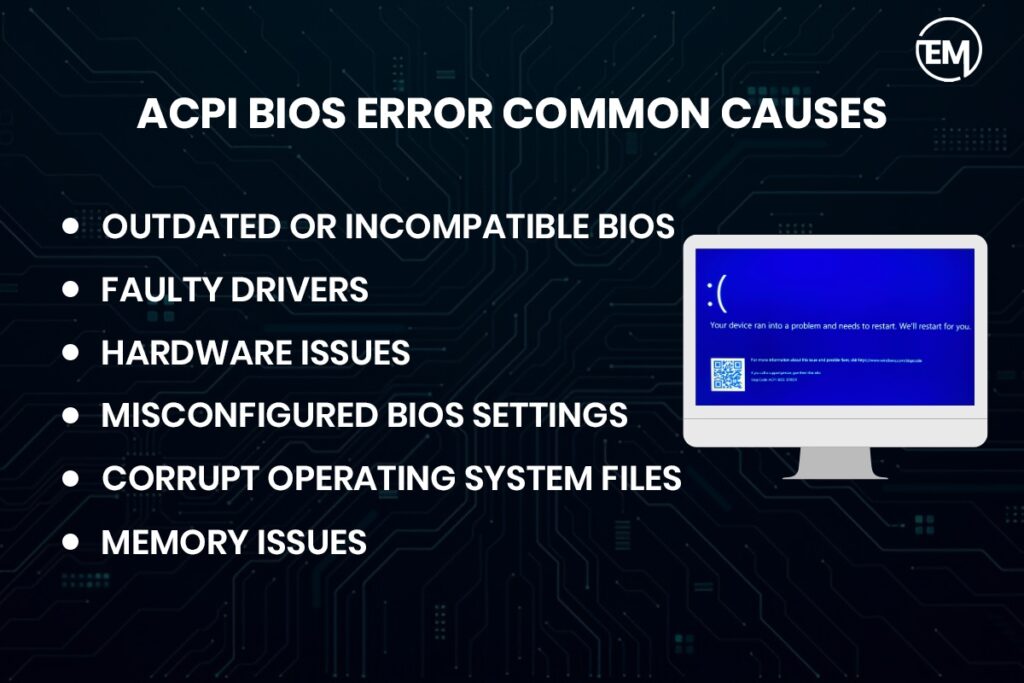
- Outdated or Incompatible BIOS: if the system’s BIOS chipset version is incompatible or outdated, then it will not respond to the system or the hardware with the ACPI settings or configuration.
- Faulty Drivers: outdated, faulty or incorrect drivers that majorly manage the chipset and power can cause the ACPI BIOS error.
- Hardware Issues: any new addition of hardware that is not compatible or faulty hardware can cause the error due to its performance error with ACPI settings. The hardware issue also causes device malfunctions, performance degradation and other system errors.
- Misconfigured BIOS Settings: the incorrect settings related to power or device configuration in the BIOS that can corrupt Operating System Files, such as disabling Secure Boot, which will help the system to stop unauthorized operating systems during normal operation, through environmental conditions (such as a power surge or outage), due to a failed BIOS upgrade, damage from a virus, or other software or hardware conflicts or errors, may result in ACPI BIOS errors.
- Corrupt Operating System Files: missing or corrupted OS files can result in ACPI BIOS errors during boot.
- Memory issues can also result in the BIOS error.
Solutions for ACPI BIOS Error
The operating system will not work or run any other software until the BIOS code starts; therefore, without a properly operating BIOS setting, the system is of no use. Here are some of the ways to resolve the ACPI BIOS error.
Update the BIOS
Updating the BIOS setting of the system can help resolve the issue with the error because of the latest BIOS. To update the BIOS, follow the points listed below.
- Visit the official motherboard, hardware or laptop manufacturer’s website.
- Check if there are any new BIOS updates that are compatible for the system.
- Download and install the latest BIOS firmware as per the given instructions for a proper and smooth installation.
Make sure the system is connected to the power, as the BIOS installation can take time and the system will not shutdown between the processes.
Reset BIOS setting
Resetting the BIOS setting will change the current setting to the default BIOS settings.
- Restart the computer and navigate to the BIOS setup by pressing DEL, F2, F10, ESC, or a similar key during boot.
- Check for the setting option to “Load Default Settings” or “Reset to Factory Defaults.”
- Select the option, and then click on save and exit.
Check for Driver Updates
- Update all drivers, especially chipset and power management drivers, through the Device Manager or manufacturer’s website.
- Also, if it is necessary or required for the system, boot into the safe mode, as it will help to diagnose the computer operating system and it will only load the system’s main applications.
Test Hardware
By checking the hardware system, you can easily diagnose the issue.
- Remove the recently added hardware if facing the issue after the installation of the same.
- Check for any loose or improperly connected hardware components.
- Run diagnostic tools to test the RAM and other storages for errors.
Adjust ACPI Settings in BIOS
- Check the ACPI settings in the BIOS to solve the error.
- If possible, change the ACPI setting mode to a different version or updated supported version.
- Disable the ACPI as it may reduce the functionality.
Repair or Reinstall the Operating System
- Check for the OS corrupt files and repair or reinstall them to fix the error in OS installation media to fix corrupt files.
- If the error continues, perform an install of the operating system.
Disable Driver Signature Enforcement
It is a temporary fix option.
- Check for the boot option if the error happens during the operating system installation:
- Click the Shift and Restart option to start the Advanced Startup menu.
- Navigate to the Troubleshoot section.
- Then click on the advanced options and begin with the Startup Settings.
- Allow Disable driver signature enforcement.
Check for Memory Issues To make sure the RAM modules are seated correctly, carefully remove and reinstall them after turning off your computer and unplugging it. In order to monitor whether aspecific module is malfunctioning, test the RAM module as well. If the computer has multiple RAM sticks, try booting the computer with one stick at a time.
- Replace the RAM stick that created the error or issue to the system.
Prevent the ACPI BIOS error
To control or manage the ACPI BIOS error, here are some of the prevention advice that can be followed.
- Update your drivers and BIOS on a regular basis.
- Before installing, confirm that the hardware is compatible.
- Keep the BIOS from being overclocked and unnecessary needs.
- If the problem continues to occur, log and share the specific error code or details to resolve the issue.
To make sure that the system is working well and to manage its performance, regularly check the errors and issues and do not neglect if the system shows any specific signs, such as random shutdowns and more.
Although look for the technical or professional help if the issue seems unidentified and before performing any step.
FAQS
How to fix the ACPI BIOS error?
There are different ways to fix the ACPI BIOS error, such as resetting the BIOS setting, checking for driver updates, performing a hardware test, checking the RAM module, repairing the OS and many more.
How do I fix BIOS not fully ACPI compliant?
Disabling the ACPI mode can fix the problem if the BIOS is not completely compatible with ACPI. To turn off ACPI mode, press the F7 key when the prompt is available to install storage drivers. The system does not notify you that the F7 key was pressed, but it silently disables ACPI and continues the installation.
What does ACPI error mean?
The ACPI BIOS error generally indicates a problem with the Advanced Configuration and Power Interface (ACPI) settings in the BIOS firmware or a possible error or malfunctioning of the hardware or system drivers.


